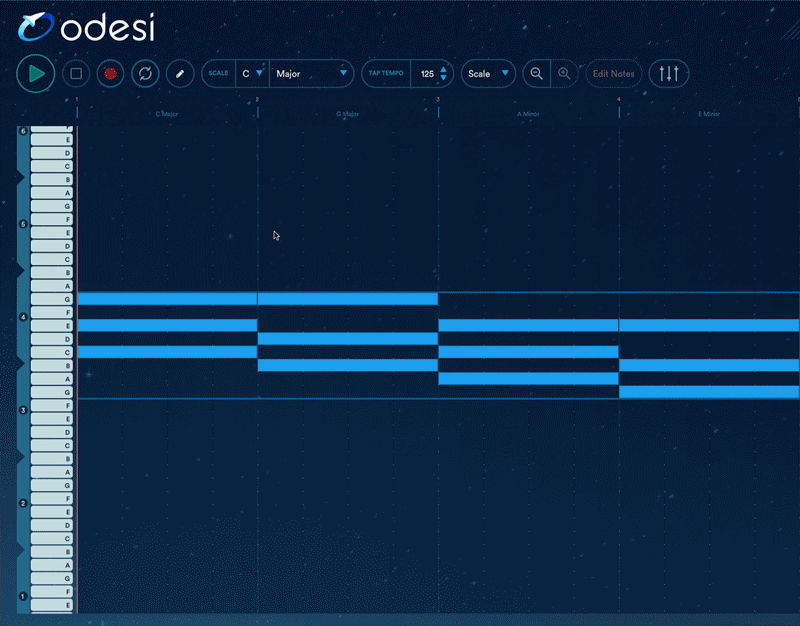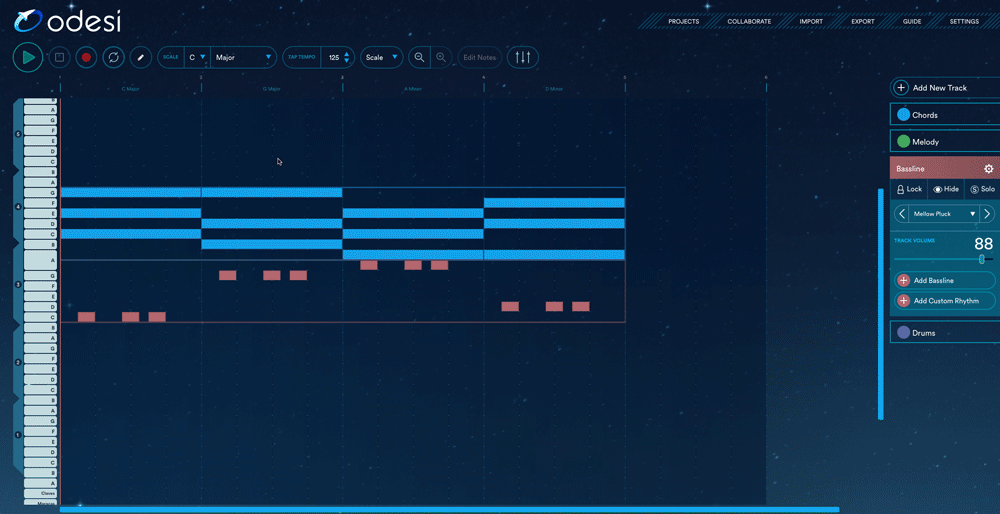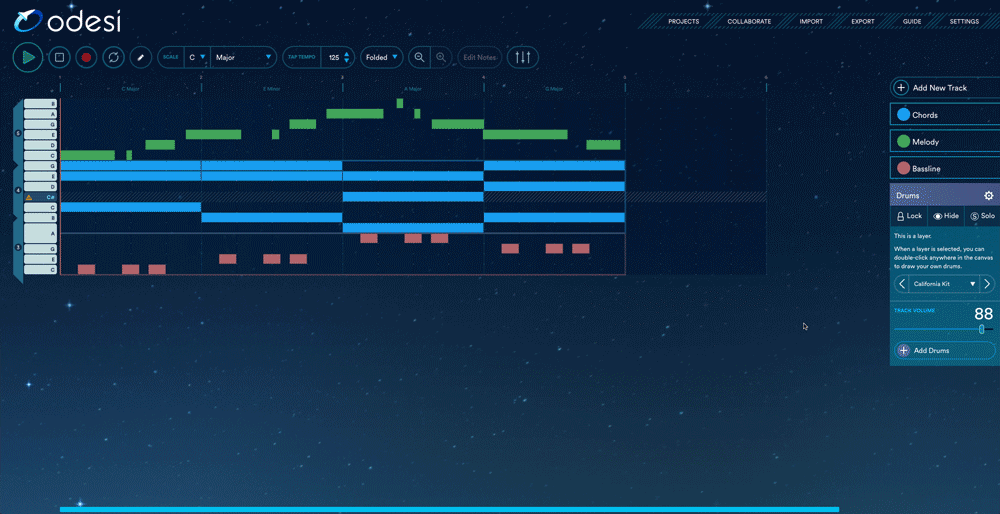Detailed Guide
Below are some tutorials to help you get started on writing your next hit.
Connect Odesi to Your DAW
Odesi is compatible with all major digital audio workstations. This means that you can easily transfer the compositional work you do in Odesi into the DAW of your choice to start the sound design and engineering phase of your song.
3rd-Party Plugins
Use your virtual instruments (VST & AU) within Odesi to give you infinite sound possibilities to help you compose your next hit!
Plugins are organized by company and can be found at the bottom of the instrument list. You can also use a virtual drum machine in Odesi.
Change Scales
You can change the scale of your entire composition, even after you've already written the MIDI. The entire track will be automatically transposed to the new Key/Scale combination that you choose.
Change Tempo
You can also change the tempo of your composition at any time.
Change Instruments
Odesi contains a wide variety of sounds and instruments you could use for each layer. You can even change instruments during playback to quickly audition each sound.
Adjust Track Volume
You can also change each track's volume and panning in the mixer window.
Mute
Sometimes, you need to listen to a part by itself. You can mute a track by clicking "Hide". You can also use "Solo" to only listen to the selected track.
Add Chord Progression
To get started with your composition, try adding a chord progression. A randomly selected progression will appear based on the key and scale your project is in.
Change Chord Progression
There's a whole list of chord progressions for you to choose from. We've analyzed the top hits of multiple genres to come up with this list of chord progressions. Changing a chord progression is quick and can even be done during playback.
Change Rhythm
Odesi contains a comprehensive list of popular rhythmic patterns. Just like what we did for the list of chord progressions, we've analyzed some of the biggest hits in music and found that these 100-150 rhythms were commonly used.
Adjust Chord Length
Want a chord to play before the beat? Or want a chord played multiple times per measure? You can manually adjust chord lengths using a simple slider.
Customize Chords
It's possible to customize each chord to change chord voicing, chord type, or to change the chord harmony completely. Customizing chords adds countless amounts of possibilities and can help you create unique chords and progressions to call your own.
Add The Bass
Adding a bassline is similar to adding a chord progression. The bass notes will change to fit the chord progression. You can change the bass instrument and rhythm as well as the general shape of the bassline.
Add Additional Tracks
You can add a new track and create a new compositional layer for your song. Layering another chord instrument, a second bassline with a different rhythm, or a complimentary secondary melody can help thicken your song.
Add A Melody
You can record a melody (via a MIDI controller or your computer keyboard) or draw in the melody with your mouse. Just like in the bassline and chords, you can change the melody's instrument.
Recording a melody with the computer keyboard
Quantize
If you choose to play in your parts, you may need to quantize your notes.
Add Drums
Add a drum pattern to help you set a groove for your composition. You can select from a number of different drum kits and drum patterns. You can also edit your drum pattern by hand to create your own unique beat.
Export MIDI To Your DAW
You can easily export MIDI files to your DAW when you're ready to start sound designing and engineering your song.
Export Audio
You can also export the audio for use in your DAW.